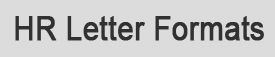Budget Planner
Use our budget planner in Excel to work out what you are spending your money on and compare this with your income.
|
|
||||||||||||||||
| Instructions | ||||||||||||||||
| You may move from worksheet to worksheet by clicking on the dark blue buttons | ||||||||||||||||
| located at the top of each worksheet or the blue tabs at the bottom of this workbook. | ||||||||||||||||
| Enter data in only the white cells with gray borders: | ||||||||||||||||
| Use the drop down boxes to chart different time periods (Current Month, Prior Month, Yearly, Jan, Feb, etc.) | ||||||||||||||||
| Quick Budget | ||||||||||||||||
| Create a quick and easy budget by filling out the white cells on the “Quick Budget” sheet. Enter the “Frequency” by using the drop down menu | ||||||||||||||||
| provided in each cell. The Monthly/Yearly figures are calculated for you and compared to your Tracking (actual) figures on the “Comparison” sheet. | ||||||||||||||||
| Make sure “Use this budget for comparison purposes” is selected. (If this box is not selected, the “Budget By Month” figures will be used for | ||||||||||||||||
| comparison purposes instead.) | ||||||||||||||||
| Budget by Month | ||||||||||||||||
| Use the “Budget By Month” sheet to create a budget with greater detail. Select your first budget month by using the drop down box in | ||||||||||||||||
| the “Income” section. To unhide future months, click the grey button at the top of the sheet labeled “Click here then Ctrl+Shift+0”. | ||||||||||||||||
| Make sure “Use this budget for comparison purposes” is selected if you are building ‘a budget by month. (If this box is not selected, | ||||||||||||||||
| the “Quick Budget” sheet figures will be used for comparison purposes instead.) | ||||||||||||||||
| Tracking | ||||||||||||||||
| Use this sheet to track your actual income and spending. Select your first tracking month by using the drop down box in the “Income” section. | ||||||||||||||||
| These figures will be compared to your budgeted figures on the “Comparison” page. | ||||||||||||||||
| Comparison | ||||||||||||||||
| Use this sheet to monitor how well you are sticking to your budget. Compare different time periods by using the drop down box above the | ||||||||||||||||
| “Income” section | ||||||||||||||||
| Daily Spending | ||||||||||||||||
| We’ve provided this sheet for those interested in tracking their spending on a daily basis. This simple record goes a long way in helping | ||||||||||||||||
| you stick to your budget. | ||||||||||||||||
Expense Claim Form Format
I have Attached Expense Claim Form Template in Excel.
| Company Name | EXPENSE CLAIM | Date of Submission | |||||||
| PERSONAL INFORMATION | |||||||||
| Name | Contact Number | PIN | Cost Centre | ||||||
| Purpose : | Travel Expense | ||||||||
| 1. TRAVEL FARE (As per reverse) | Mode of Payment | Amount | |||||||
| CC | Cash | FCN | INR | ||||||
| Yes | 0 | ||||||||
| Remarks by Finance department if any | |||||||||
| 2. HOTEL EXPENSES (As per reverse) | Mode of Payment | Amount | |||||||
| CC | Cash | FCN | INR | ||||||
| 0 | 0 | ||||||||
| Remarks by Finance department if any | |||||||||
| 3. CAR EXPENSES (As per reverse) | Mode of Payment | Amount | |||||||
| CC | Cash | FCN | INR | ||||||
| 0 | |||||||||
| Remarks by Finance department if any | |||||||||
| 4. ENTERTAINMENT / MISCELLANEOUS EXPENSES (As per reverse) | Mode of Payment | Amount | |||||||
| CC | Cash | FCN | INR | ||||||
| Yes | 0 | ||||||||
| Remarks by Finance department if any | |||||||||
| TOTAL EXPENSES (1+2+3+4-5) | Mode of Payment | Amount | |||||||
| CC | Cash | FCN | INR | ||||||
| 0 | |||||||||
| SUMMARY | |||||||||
| Associate to fill details of FCN conversion | |||||||||
| Convertible FCN | Converted FCN | Conversion | |||||||
| FCN | Amount | FCN | Amount | rate | |||||
| Associate | Manager | Finance Department | |||||||
| Note : Travel expense claim to be submitted within 15 days of return from the trip. | |||||||||